Set all auto detect, except
SoundCapture=HDA Intel ALC622 Analog (ALSA)
Device=HDA Intel (Alsa Mixer)
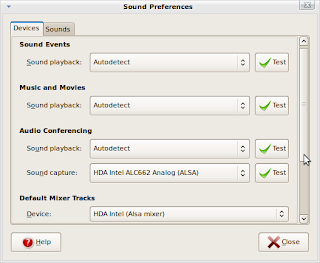
2. Click the Volume Control icon in the task bar
Device=HDA Intel (Alsa Mixer)
Preferences->Check everything
Playback->Disable all e-Mic* (external microphone) and i-Mic* (internal microphone)
Recording->Capture set to 100% and Enable Microphone icon and Speaker icons
Options->i-Mic
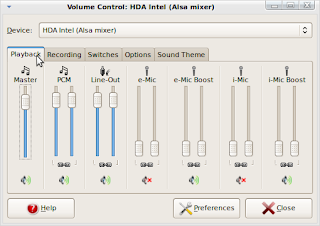.png)
3. Use Sound Recorder for testing
Applications->Sound and Video->Sound Recorder
4. For Skype 2.0.0.72
Options->Sound devices
Sound In=HDA Intel (hw:Intel,0)
Sound Out=pulse
Ringing=pulse
(optional) Uncheck Allow Skype to adjust volume
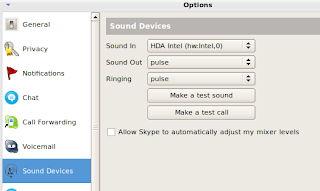
http://forum.eeebuntu.org/viewtopic.php?f=41&t=3655
$ cat /proc/version
Linux version 2.6.29-1-netbook (root@adamm-laptop) (gcc version 4.3.2 (Ubuntu 4.3.2-1ubuntu12) ) #0array1 SMP Mon Feb 23 15:02:03 MST 2009
$ alsamixer
$ lspci | grep Audio
00:1b.0 Audio device: Intel Corporation 82801FB/FBM/FR/FW/FRW (ICH6 Family) High Definition Audio Controller (rev 04)
No comments:
Post a Comment